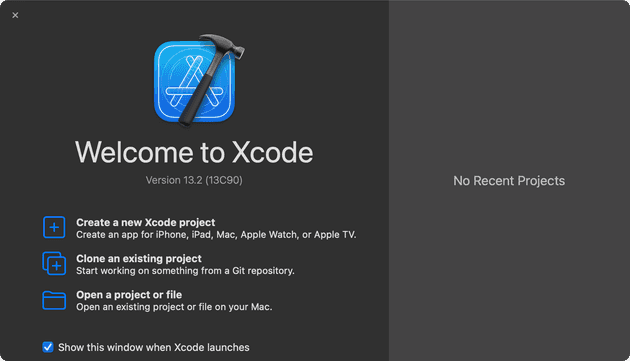I have just got my M1 Max MacBook Pro 14-Inch and it’s beautiful. As an iOS developer, I always feel excited to setup a new development environment on a new laptop.
In this article, I’ll show you some essential tools I’m used to install when setting a new development environment for iOS.
Install Oh My ZSH
sh -c "$(curl -fsSL https://raw.githubusercontent.com/ohmyzsh/ohmyzsh/master/tools/install.sh)"
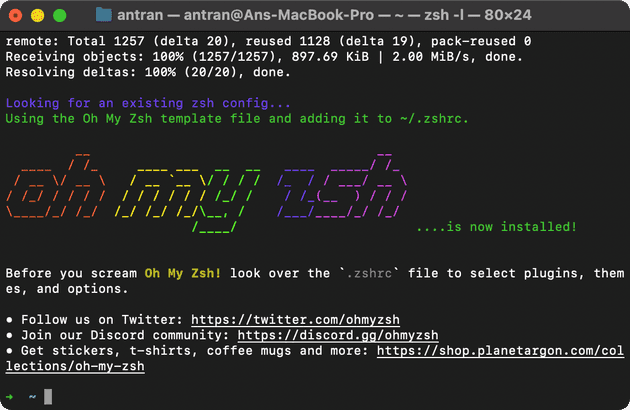
Install brew
Running the official installation command:
/bin/bash -c "$(curl -fsSL https://raw.githubusercontent.com/Homebrew/install/HEAD/install.sh)"brew will be install in /opt/homebrew folder which is different than what is in Intel-based Mac
==> This script will install:
/opt/homebrew/bin/brew
/opt/homebrew/share/doc/homebrew
/opt/homebrew/share/man/man1/brew.1
/opt/homebrew/share/zsh/site-functions/_brew
/opt/homebrew/etc/bash_completion.d/brew
/opt/homebrew
==> The following new directories will be created:
/opt/homebrew/bin
/opt/homebrew/etc
/opt/homebrew/include
/opt/homebrew/lib
/opt/homebrew/sbin
/opt/homebrew/shareAfter finishing installation, you will see a warning
Warning: /opt/homebrew/bin is not in your PATH.
Instructions on how to configure your shell for Homebrew
can be found in the 'Next steps' section below.
==> Installation successful!
==> Homebrew has enabled anonymous aggregate formulae and cask analytics.
Read the analytics documentation (and how to opt-out) here:
https://docs.brew.sh/Analytics
No analytics data has been sent yet (nor will any be during this install run).
==> Homebrew is run entirely by unpaid volunteers. Please consider donating:
https://github.com/Homebrew/brew#donations
==> Next steps:
- Run these two commands in your terminal to add Homebrew to your PATH:
echo 'eval "$(/opt/homebrew/bin/brew shellenv)"' >> /Users/antran/.zprofile
eval "$(/opt/homebrew/bin/brew shellenv)"
- Run brew help to get started
- Further documentation:
https://docs.brew.shIf you run brew, you will see an error
➜ ~ % brew
zsh: command not found: brewRun both commands:
echo 'eval "$(/opt/homebrew/bin/brew shellenv)"' >> /Users/antran/.zprofile
eval "$(/opt/homebrew/bin/brew shellenv)"Now, it should work
➜ ~ % brew doctor
Your system is ready to brew.Install xcodes
The best command-line tool to install and switch between multiple versions of Xcode.
You can either use the command line version or the app version
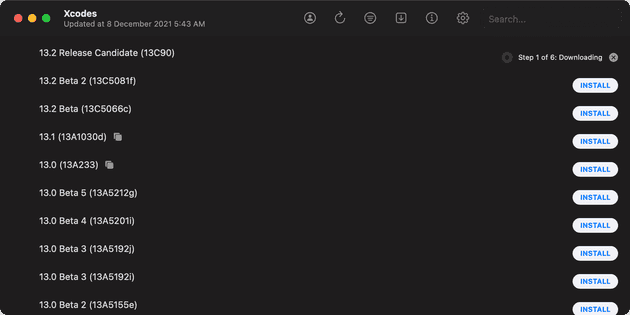
Install Xcode